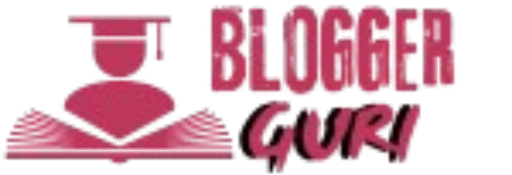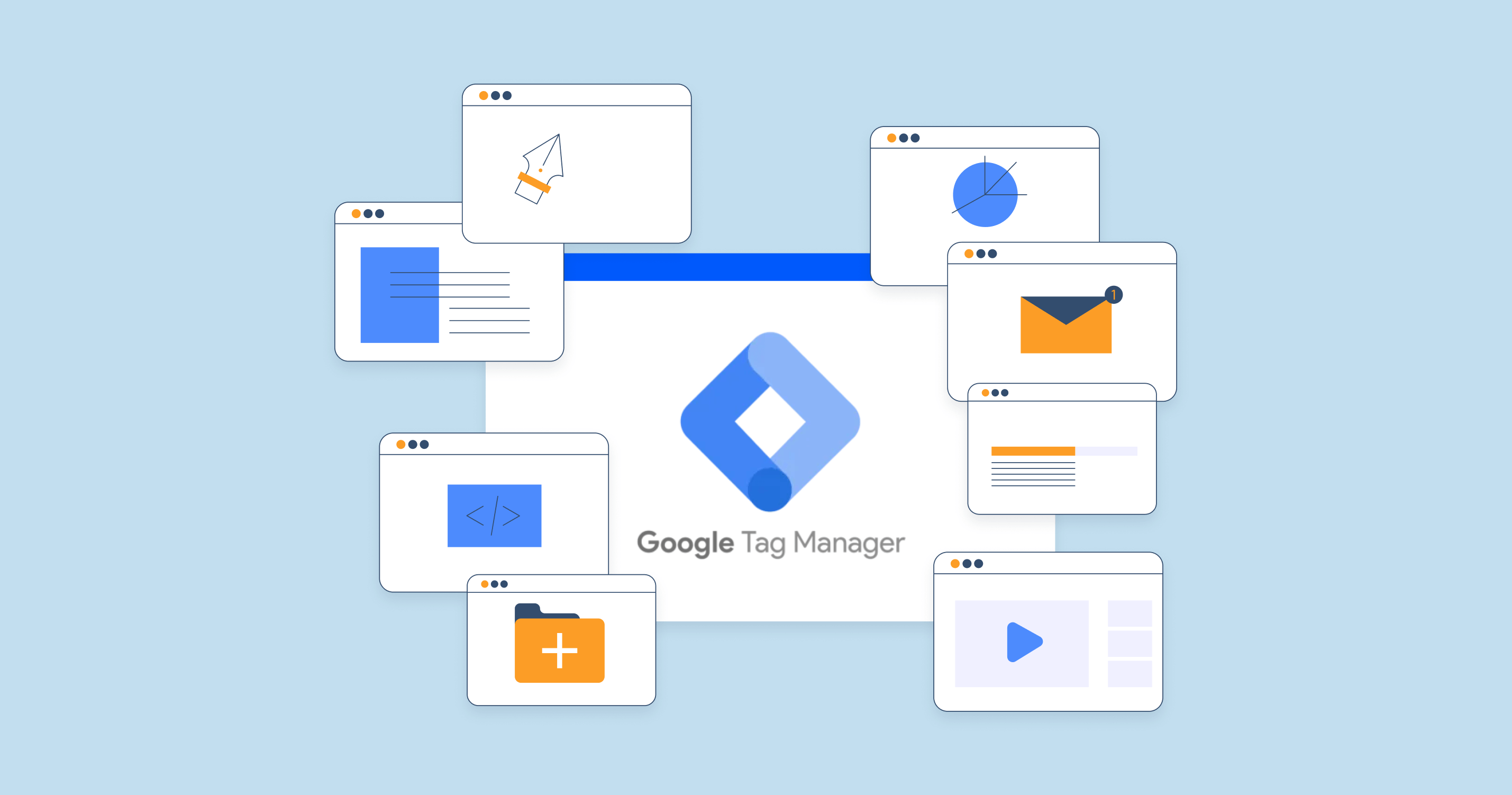Table of Contents
Introduction
Allowing you to manage multiple tags as well as tracking codes of a site can easily become a tangle today, especially in the busy, changing pace of the digital world. Google Tag Manager comes into play with game-changing solutions. Google Tag Manager is a free tag management system wherein you can add, modify and control all your website tags—from Google Analytics, Facebook Pixel, or custom scripts —with ease, without having to edit your website’s code repeatedly.

Thanks to Google Tag Manager, you can now implement or update your tracking codes without ever needing the developer. Manage all of your tags from a single platform instead, saving you even more time and cutting down on mistakes for things that are going to be much more efficient in the end. Whether it is about page views, button clicks, or conversion tracking, Google Tag Manager makes the process less hassle and more empowering to the marketer to take charge of their tracking strategy.
It’s beautiful, and it is really that simple: With a single installation of the GTM container on your website, you can implement limitless tags without having to do a thing. Besides streamlining tag management, Google Tag Manager also provides you with built-in preview and debug mode, making sure that your tags will actually fire in production.
If you want to enhance your website’s tracking capabilities with minimal headache of coding, the ultimate solution is Google Tag Manager. It is therefore suitable for developers, entrepreneurs, and marketers who need efficiency, speed, and flexibility to handle their tags appropriately.
Let’s get into the nitty-gritty of Google Tag Manager in this post about its features, advantages, and how to get started using GTM to streamline the tag management on your site. Let’s get working and unleash the full potentials of Google Tag Manager, together!
1. What Is Google Tag Manager?
Google Tag Manager is a tool that puts all your tags—be it for Google Analytics, Facebook Pixel, or any other tracking tool—into one place. Rather than modifying website code each time you want a new tag, GTM enables you to create and manage tags through an easy-to-use interface.
1.1 How Does GTM Work?
GTM works on a container. When you install the GTM container on your website, it acts as a single code snippet that holds all your tags. Inside GTM, you can set up:
- Tags: Pieces of code that collect data.
- Triggers: Rules that determine when a tag fires, such as a page load or button click.
- Variables: Dynamic data that tags use, like form inputs or URLs.
1.2 Why Was Google Tag Manager Created?
Before GTM, adding or editing tracking codes meant the developers had to change the website code. This was slow, complicated, and error-prone. Google Tag Manager was developed to make tag management easier for marketers and non-technical users, speed up deployment of tracking codes, and minimize errors with built-in debugging tools. \
2. Key Benefits of Using Google Tag Manager
2.1 Speed and Simplicity
One of the greatest advantages of Google Tag Manager is its speed. You can add or update tags very quickly without waiting for developers. GTM makes deploying tracking codes for tools like Google Analytics or Facebook Pixel much faster and simpler.
2.2 Less Dependence on Developers
The great advantage is that, through GTM, marketers and website managers can add and manage tags without requiring technical knowledge, reducing dependence on developers and making them free to focus on other matters.
2.3 Error Reduction and Debugging
Google Tag Manager provides preview and debug mode for the testing of tags before their publication. This guarantees the correct firing of the tags and minimizes chances of errors on your website.
3. How Google Tag Manager Works? Step-By-Step Process
3.1 Container Tags
A container tag is a single code snippet that GTM provides to install on your website. All of your tracking tags reside within this container, so you can maintain and update them more efficiently.
3.2 Triggers
Triggers explain when to fire a tag. Here’s an example:
- A page view trigger fires a tag when a person views a page.
- A click trigger triggers a tag when someone clicks a button.
- A form submission trigger fires a tag when a user submits a form.
3.3 Variables
Variables supply dynamic data to tags and triggers. For example:
- A variable can capture the URL of the page where the tag fires.
- It can also capture user inputs, such as email addresses or form fields.
- 4. Difference Between Google Analytics and Google Tag Manager
4. Difference Between Google Analytics and Google Tag Manager
Many confuse Google Analytics with Google Tag Manager; however, they have two different purposes:
Google Analytics: A reporting tool, which collects and analyzes the data about user behavior.
Google Tag Manager: This is a tool for the deployment and management of tracking tags to collect data. One could think of Google Tag Manager as the manager controlling the process of collecting data and Google Analytics processing and reporting it.
5. Top Use Cases of Google Tag Manager
5.1 Tracking Conversions
The best thing is Google Tag Manager makes conversion tracking for such actions easy. Let’s create a trigger that will be responsible for the tag whenever the user buys something.
5.2 Third Party Tools Integration
In GTM, it is not too tough to integrate third party tools: Facebook Pixel for ads; Hotjar for heat maps; and LinkedIn Insight Tag for tracking B2B businesses.
You don’t have to edit the code of your website; you just need to put the tag of the tool in GTM.
5.3 Custom Event Tracking
Custom event tracking helps you track specific user activities like:
- Button clicks.
- Video plays.
- Scroll depth.
It is through these insights that you understand the behavior of your users and optimize your website.
6. How to Start with Google Tag Manager
6.1 Setup a GTM Account
- Go to Google Tag Manager.
- Create a new account and set up a container for your website.
6.2 Adding GTM Code to Your Site
GTM offers a code snippet you should add to your website in the <head> and <body> sections. The container code allows GTM to control all of your tags.
6.3 Adding Your First Tag
- Open your GTM dashboard and click “Add New Tag.”
- Select a tag type (for example, Google Analytics, Facebook Pixel).
- Define a trigger for when the tag will fire.
- Save, preview, test, and publish the tag.
7. Common Mistakes to Avoid in Google Tag Manager
Skip Preview Mode: Always preview in GTM mode before publishing the tags.
Overstuffing with Tags: Too many tags may slow down your website. Use only those that are necessary.
Lousy Naming Convention: Always use proper names for tags, triggers, and variables, for example, “GA – Page View Tag” or “Facebook Pixel – Purchase Event.
Avoiding these mistakes ensures that your Google Tag Manager setup remains organized and efficient.
FAQs
1. What is Google Tag Manager, anyway?
Google Tag Manager (GTM) is the free tag management solution developed by Google that makes adding and editing website or application tags relatively easy without any manual changes to the code. Tags are snippets of code, and included in this list are tools such as Google Analytics, Facebook Pixel, and custom event tracking scripts. GTM makes it relatively easy to track user behavior, conversions, and marketing performance.
2. Is Google Tag Manager the Same Thing as Google Analytics?
No, Google Tag Manager and Google Analytics are two different tools.
- Google Tag Manager: It’s a tool for managing and deploying tags (tracking codes) on your website.
- Google Analytics: It’s a tool that collects and analyses data from your website or application.
- GTM helps you to deploy Google Analytics tags but does not replace Google Analytics itself.
3. Do I Need to Be a Developer to Use Google Tag Manager?
No, not at all! One of the biggest advantages of Google Tag Manager is that it’s designed for non-technical users like marketers and business owners. With GTM’s user-friendly interface, you can set up and manage tags without writing or editing code. However, a basic understanding of website tracking concepts can help you get started faster.
4. How Do Google Tag Managers Work?
A GTM container code needs to be installed in one instance only on your website. However, there is a large space for multiple tags you can operate in within the container and never need to touch any code. The tags depend on certain rules set by you such as:
- A view of the page
- Click on the button
- Submission form
Publishing tags seamlessly in GTM dashboard
5. What Are the Benefits of Google Tag Manager?
- Simplifies Tag Management: Manage all tags in one place.
- Saves Time: Add or update tags quickly without developer involvement.
- Error-Free Testing: Use GTM’s preview and debug mode to test tags before publishing.
- Reduces Dependency on Developers: Non-technical users can manage tracking efficiently.
- Centralized Control: Deploy multiple tags without slowing down your website.
6. Can Google Tag Manager Slow Down My Website?
No, Google Tag Manager does not slow down your website when implemented correctly. GTM uses asynchronous loading, meaning tags load independently without blocking other elements of your website. This ensures that your site remains fast and responsive.
That being said, overloading GTM with unnecessary tags can impact performance, so make sure to optimize your setup.
7. Is Google Tag Manager Free?
Yes, Google Tag Manager is absolutely free. Google offers this tool as part of its suite of marketing products to help businesses streamline their tag management and tracking processes.
8. What Are Tags, Triggers, and Variables in Google Tag Manager?
- Tags: Snippets of code that send data to tools like Google Analytics, Facebook Pixel, or other platforms.
- Triggers: Rules that determine when a tag fires, such as on a page view or button click.
- Variables: Dynamic values (e.g., page URLs, form inputs) that tags and triggers use to collect specific data.
Together, these elements form the foundation of how Google Tag Manager works.
9. How Do I Install Google Tag Manager on My Website?
- Sign up for a free account at Google Tag Manager.
- Create a container for your website.
- Copy the GTM container code and paste it into your website’s <head> and <body> sections.
- Publish the container and start adding tags from the GTM dashboard.
10. Can I Use Google Tag Manager for Mobile Apps?
Absolutely. Yes, it supports both websites and mobile apps. If using a mobile app, then one may use GTM with Firebase in order to manage app related tracking tags and events. With this approach, you would update the tags without having to push app updates to app stores.
11. How do I Test Tags in Google Tag Manager?
Google Tag Manager features Preview and Debug Mode which enables you to test the tags before you publish them. This preview mode will show
- Which fire on certain actions.
- Whether triggers and variables are working properly.
Testing tags makes sure that your tracking setup is correct and free of errors.
12. What Are Some Common Google Tag Manager Use Cases?
- Conversion Tracking: Track purchases, sign-ups, or form submissions.
- Custom Event Tracking: Track button clicks, scroll depth, or video plays.
- Third-Party Tool Integration: Add tools like Facebook Pixel, LinkedIn Insight Tag, or Hotjar without touching your website’s code.
- A/B Testing: Deploy tags for A/B testing tools to enhance your marketing campaigns.
13. What Happens If I Remove Google Tag Manager?
If you remove the GTM container code from your website, all tags managed through Google Tag Manager will stop working. Your tracking tools (like Google Analytics or Facebook Pixel) will no longer collect data unless you reinstall their individual tags manually.
14. Is Google Tag Manager Secure?
Yes, Google Tag Manager is a secure tool. You get control and management over the tags, and Google has proper security protocols in place to ensure the safety of your data. You just need to ensure that your GTM account has only trusted users accessing it so there’s no unauthorized change in the account.
15. Why should I use Google Tag Manager over manual tagging?
Manual tagging requires editing your website’s code for every new tag it needs. This is time-consuming, prone to errors, and inefficient. Google Tag Manager allows:
- Tags deployed faster
- Less prone to errors using a preview mode
- All the tags managed centrally
Therefore, by using Google Tag Manager, you save time and increase accuracy in setting up a website’s tracking process.
Conclusion
Google Tag Manager, the ever-changing world of digitization, is one among the top tools that is making tag management a lot more straightforward and helping in advanced website tracking. It can be described as a unified location where tags can be deployed and managed, keeping marketers, business owners, and developers in control, enabling them to track their user actions, measure the conversions, and integrate third-party tools without editing the codes too frequently.
The beauty of Google Tag Manager is its powerful preview and debug mode. It streamlines your workflow, reduces dependency on the developer, and ensures the process of tracking is done correctly. Whether it be Google Analytics, Facebook Pixel, or custom event tracking, GTM saves your precious time, enhances precision, and makes tracking more smart and faster.
If you’re looking to take control of your website’s tags, improve data collection, and optimize marketing performance, Google Tag Manager is the ultimate solution. It’s free, flexible, and a must-have for anyone serious about understanding their audience and maximizing results.
Start using Google Tag Manager today to unlock the full potential of your website’s tracking capabilities—because when it comes to managing tags, there’s no better tool than GTM.